A computer that keeps crashing can get on your nerves quickly, especially when you have that report due in a couple of minutes. You may even feel like pulling your hair out if the PC crashes and you lose some important data. If you’re sitting there wondering “why does my computer keep crashing,” the answer unfortunately isn’t straightforward.
Often, fixing the issue that’s causing your PC to crash is easier than identifying the cause itself. Whether your computer crashes when you play games or simply access Facebook, here are causes that could crash your PC.
Low on Disk Space or Memory
You could get the largest available disk storage, and you’ll still run out of space over time. The seemingly unending disk storage gets used quickly when you install large games or store giant media files.
As a result, the computer’s memory available reduces over time, and at some point, it becomes low enough that it causes your computer to crash. You can determine how much disk space you have on your hard disk by searching for storage in the Start Menu and launching Storage Settings.
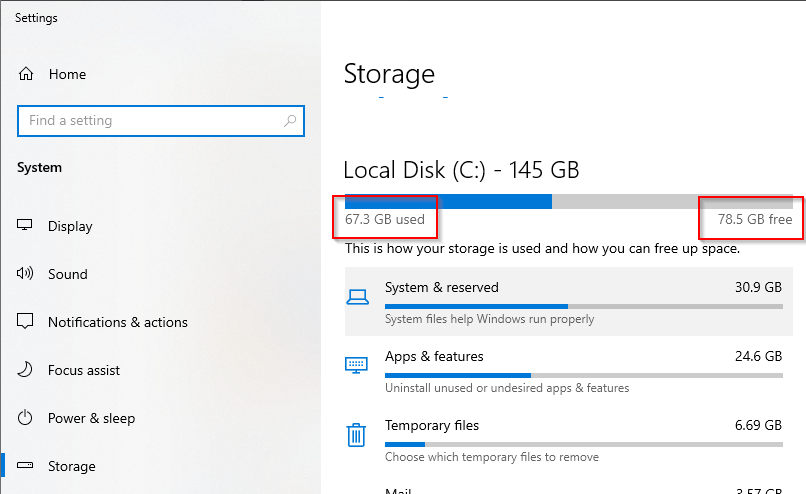
However, it’s not very difficult to fix this issue. You could either just uninstall (or remove) games or files that you no longer need. Plus, you could use third-party tools like CCleaner to get rid of unnecessary and temporary files that have been collecting dust in your storage.
Sometimes, your PC may also crash if you’re running several memory-intensive programs at once. You can check how much of the memory you’re using from the Task Manager’s Performance tab to see if this is causing the problem.
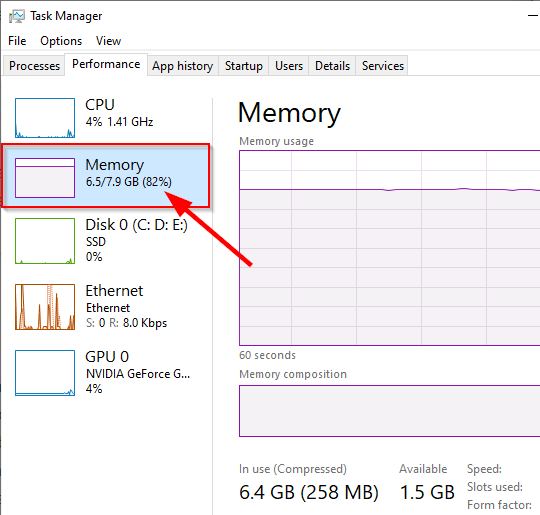
Overheating
Overheating is one of the most common reasons for freezing and crashes. Your computer’s CPU typically has a fan that keeps it cool by dissipating the heat that it generates while operating. However, sometimes, the fan doesn’t dissipate fast enough and the heat starts to build up.
When this happens, the computer crashes and stops operating so the heat doesn’t damage your CPU. If you’re looking to answer the question “why does my computer keep crashing when I play games,” this could be a very likely cause. If you believe your PC has an overheating issue, you may want to use a utility like Core Temp to monitor its temperature.
Registry Problems
Still wondering, “why does my computer keep crashing?” Windows 10 registry may be the answer.
Windows operating systems come with what’s called a registry. It’s a large pool of files that are key to the proper functioning of your system as well. While your go-to in this case could be a registry cleaner, it’s best to stay away from them because they often cause more problems than they fix.
Instead, try running the built-in System File Checker utility by executing the following command in an elevated command prompt:
sfc /scannow
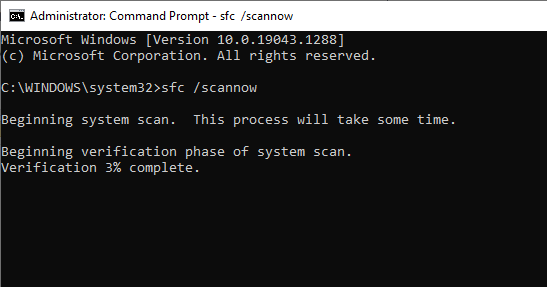
If this doesn’t help, try using System Restore or reset your PC altogether. Once your PC is back to normal, take a backup of the registry just in case you run into a similar issue in the future.
Infected System
The internet is full of viruses and malware that are waiting for a chance to intrude your system. They could come packed with an email attachment or just sneak into your system through a website. Once they’re in, they hog plenty of resources on your PC and leave you wondering, “why does my computer keep freezing and crashing?” Well, now you know.
Fortunately, there are several tools that you can use to rid your system of infection, including Microsoft’s own Windows Defender. To scan for infection, search for Windows Security in the Start Menu, select the Best Match, and click on Quick Scan.
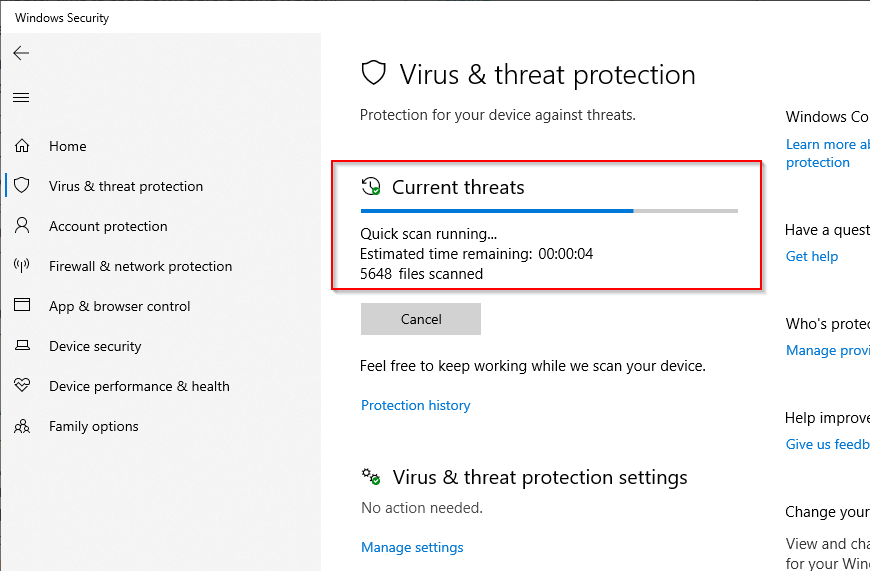
You could also use a free program like AVG or Avast (though they do have paid versions too). For the longer term, though, you may want to consider a paid program like Kaspersky. A scan with one of these programs should clean your PC and address the crashing issue.
If there is a software problem, Windows 10 has a built-in utility called the Reliability Monitor that often (though not always) can help you determine the cause of a crash. Search for reliability history in the Start Menu and open the Best Match. You’ll now be able to see any critical events that could have resulted in a crash.
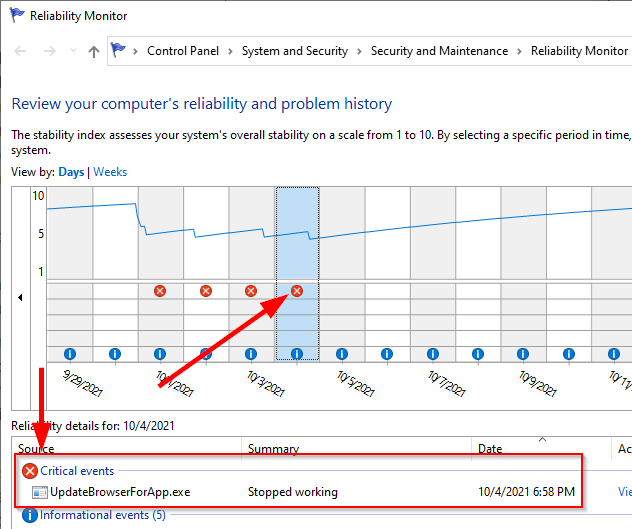
Conclusion
As you can see, there are several reasons why your computer may be crashing. Following the troubleshooting steps above, we hope that you were able to rectify any errors that you received. Have another solution that worked for you? We would love to hear from you in the comments below!