Snapchat is one of the most popular social media apps. With over 300 million daily users, people use this app to share quick text messages, photos, and videos from all around the world. Snapchat is a great app when it is working correctly, but sometimes users may be asking themselves “why is snapchat crashing?”. Although this issue isn’t super common, there are a few different fixes that you can try to get back to snapping!
Fix 1: Update the Snapchat App
In 2021, Snapchat released the app version 11.34.0.35. Although this version worked flawlessly for millions of users, some people experience a message stating “something went wrong, please try again” before the app would automatically close.
Snapchat quickly release a fix for this issue, however, some users may still be on an older version without the latest updates and fixes. To update Snapchat:
1. Open the Google Play Store on Andriod, or App Store on iPhone OS.
2. Use the search function and type in the app name Snapchat.
3. Select Update once you are on the app page. If there is no Update button, make sure you have an internet connection. If you do, your app may already be up to date!
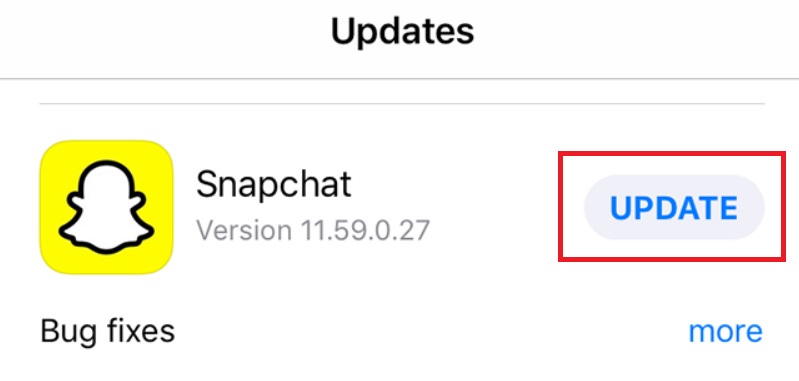
Once updated, restart your Android or iPhone device. Try launching the app again to see if the problem persists.
Fix 2: Close the App and Reopen
If your Snapchat app is already up to date, we recommend trying to close the app and launch it again. This will allow the application to start a fresh session.
To close the Snapchat app on Android, swipe up at the bottom of the screen and select the rectangle menu icon. Next, find the Snapchat app and swipe it to the side. For earlier versions of Android, select the 3 lines in the bottom left menu and swipe the Snapchat app upwards.
To close the Snapchat app on an iPhone with Face ID, swipe up from the bottom of the screen and pause in the middle of the screen. If you have a home button, double click the button. Find the Snapchat app, and swipe up to close it.
Fix 3: Restart your Phone
The old saying “did you try turning it off and back on again” is often overlooked. However, in this case restarting your device can be very helpful, and could resolve the Snapchat app from crashing.
To restart your Android or iPhone device, hold down the physical Power/Lock button and follow the prompts on the screen.
Fix 4: Clear the Snapchat Cache (Android)
If Snapchat continues to crash, it may be a good idea to clear the cache on your Andriod device. For iOS (Apple) users, skip to the next step where we reinstall the application entirely.
To delete the Snapchat cache on your Android device:
1. Open the Settings menu on your device.
2. Select Apps.
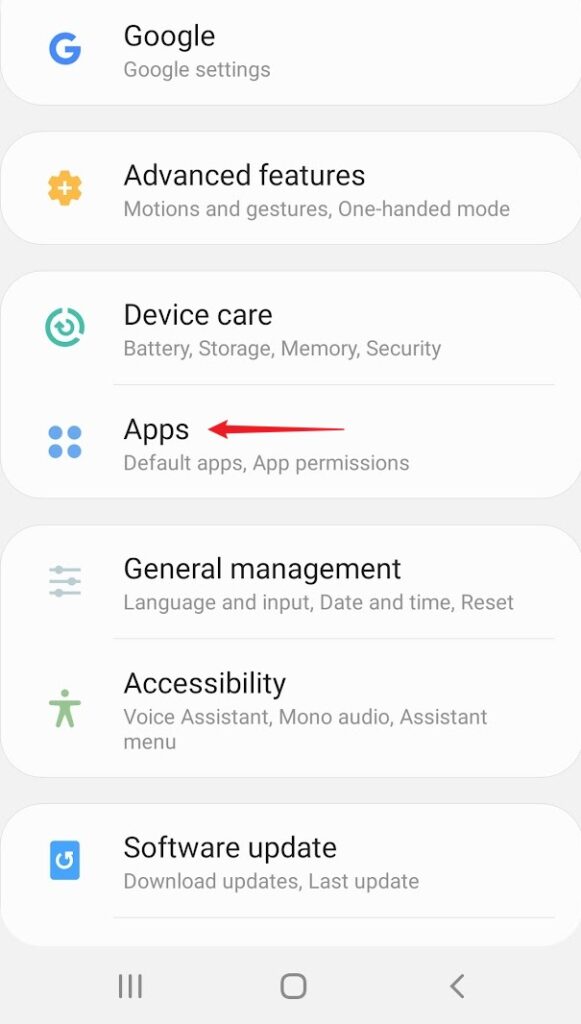
3. Find Snapchat in the list of Apps.
4. Select Storage and select the Clear Cache icon.
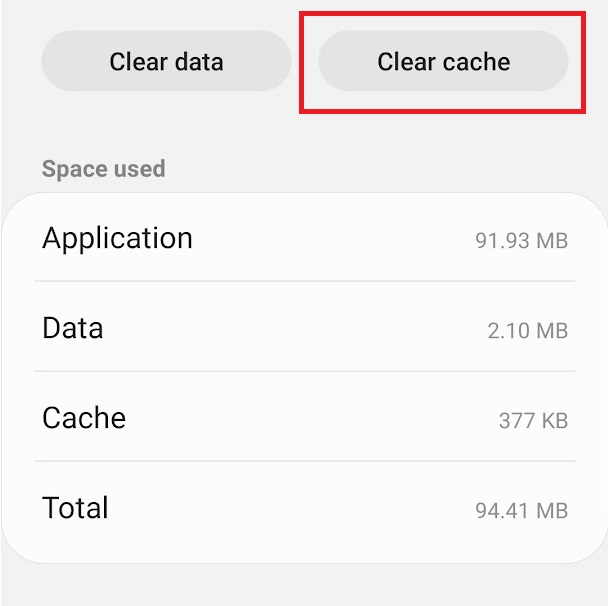
6. Finally, restart Snapchat to see if the issue has been resolved.
Fix 5: Uninstall and Reinstall the Snapchat App
If none of the other fixes have answered “why is snapchat crashing?”, you may want to reinstall the app. This will erase all of the app information from your phone, and install a fresh version of the latest release.
Don’t worry though! Once the app is reinstalled and you sign in, you can access all of your accounts messages, friends, stories, etc.
To delete Snapchat on Android and iPhone devices, find the app in your app list or on your phone’s home screen. Hold down the app icon with your finger, and select Uninstall or Remove App.
To reinstall the app, simply navigate to Google Play or the App Store. Search for Snapchat, and select Install or the Cloud icon.
Conclusion
Overall, Snapchat is one of the most popular social networking apps. Although the app has millions of daily users, some users may be asking themselves “why is snapchat crashing?” and how to fix the issue. Following the steps above, users should be able to quickly rectify this software issue, and get back online to chatting with their friends!