Avast antivirus is a safe, cross-platform security program. Although this application is often running in the background on your personal computer, some user interaction may be required. You may see a popup message stating “Avast needs to restart your computer” at times.
Why does avast want to restart my computer?
There are a number of reasons that Avast needs to restart your computer. Although the application rarely requires user interaction, you may notice an alarming popup message:
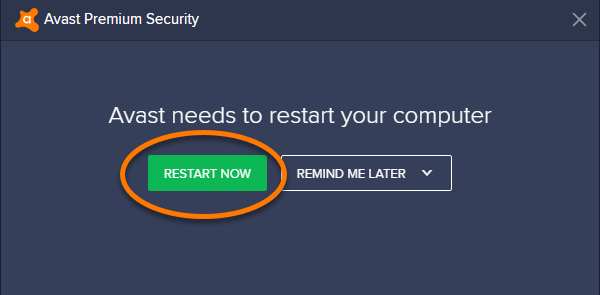
It is almost guaranteed that Avast wants to restart your computer because it recently had a large update. By restarting, the program can add all necessary security enhancements. If you are not running the Beta version of Avast Antivirus, you should see this message once or twice a month. Vary rarely will Avast require an immediate restart, but for your security it is encouraged to restart your system as soon as possible.
How to disable Avast restarts?
Unfortunately, there isn’t a way to completely disable the need for Avast to restart your PC. However, it is recommended that you save your work and restart/shutdown your computer at a time convenient for you. By choosing the “Remind me later” option on the Avast popup message, you can select a time for the program to remind you to restart your system. Many people get in the habit of either putting their computer to sleep, or hibernating when they go to bed. Although this allows you to keep your documents and web browser open, your system will not close unnecessary background tasks that may be hogging up system resources. Users should try to shutdown their computer every night, or at least a few times a week. In conclusion, the only real way of stopping the restart prompts is to uninstall the program completely.
How to uninstall Avast Antivirus?
If you no longer want to run Avast as your Antivirus of choice, it is very simple to uninstall and use the built in Windows 10 antivirus – Microsoft Defender.
To uninstall Avast:
1. Right-click the Windows Start button in the bottom left corner and select Apps and Features at the top of the menu.
2. Ensure that Apps & Features is selected in the left panel, and click Avast Free Antivirus.
3. Click Uninstall and follow the prompts on the screen. When asked if you want this app to make changes to your device, click Yes.
4. Once you complete following the instructions on the screen and Avast is uninstalled, restart your computer.
Conclusion
Avast is an easy to use, free antivirus software. However, the program may become irritating at times and require several system restarts. To completely avoid this issue users can uninstall the software and rely on Microsoft Defender which is automatically installed on Windows 10 computers.