Mozilla Firefox is one of the world’s most popular web browsers. It is a free and open source software that is used by millions of people from around the world. Although this browser may be flawless at times and provide enhanced browsing security, it still has it quirks. In this article, we answer how to fix “Network Protocol Error” on Mozilla Firefox.
Easy “Network Protocol Error” Fixes
It has been determined that these kind of errors occur because of the browser’s cache files. If you have ever encountered the “Network Protocol Error” or “Corrupted Content Error” simply follow the steps below.
Method 1: Reload the Webpage
The most common solution to these errors is to simply refresh the webpage in your browser. This can be done by hitting “Ctrl + F5” or “Ctrl + Shift + R“. By reloading the webpage, Firefox will refresh the data from the web server instead of the browser’s cache.
Method 2: Clear the Cache
If the first method didn’t work for you, try following the steps below to clear the cache memory on Mozilla Firefox.
Step 1: Open Firefox and navigate to the menu in the top right corner.
Step 2: Next, open the “Options” menu.
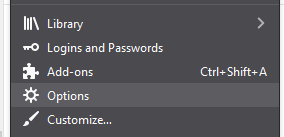
Step 3: Navigate to the “Privacy & Security” tap on the left menu.
Step 4: Scroll down and select “Clear Data” under “Cookies and Site Data”.
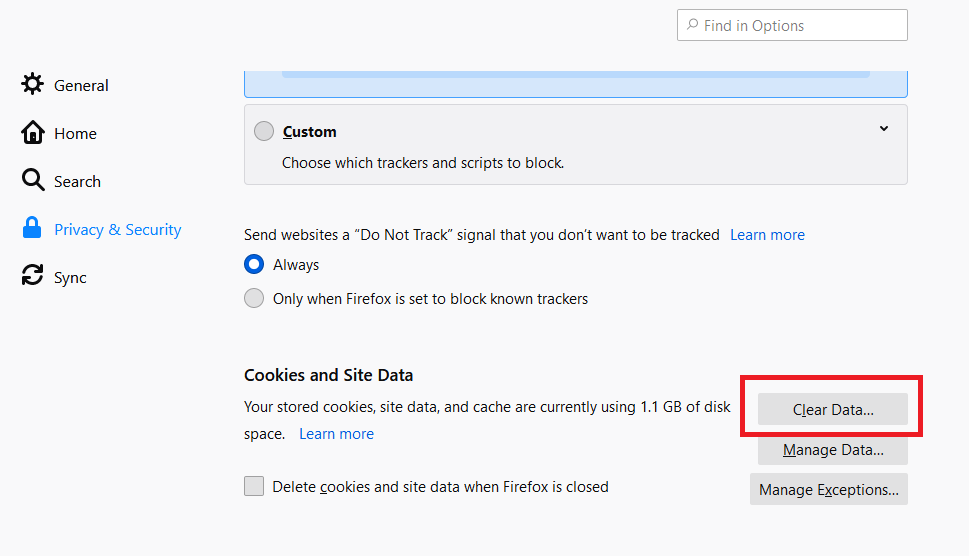
Step 5: Check off both options and click “Clear“.
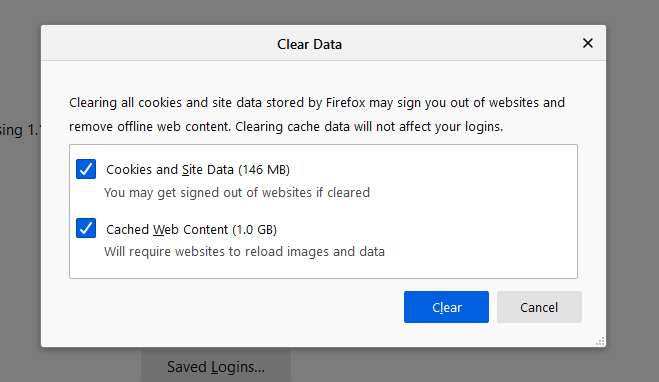
The cookies and offline content will be removed. Note that Firefox may have logged you out of your website sessions – simply login again. Once you restart your browser, Firefox should load webpages without any error messages.
Conclusion
Using the simple methods discussed, users should quickly be able to solve the Network Protocol Error on Firefox. If you have any questions or concerns, please leave a comment below and we will get back to you as soon as possible.