Joining a Discord server can be a great way to meet new people and share your favorite hobby. However, sometimes a community may not be what you expected, and you may decide that you want to leave a server. We show you how to leave a Discord server in a few easy steps to prevent any further messages or notifications.
How to Leave a Discord Server on the Desktop App
On your Windows, Mac, or Linux device, you can use the desktop app or web version of Discord to leave a server. The Discord app and web version follow the same instructions.
1. Open Discord on your computer, and select the server that you would like to leave on the left side of the screen.
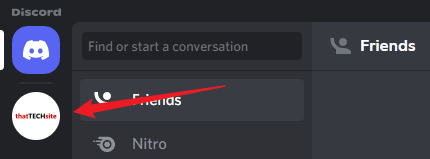
2. Click on the drop down arrow next to the name of the server.
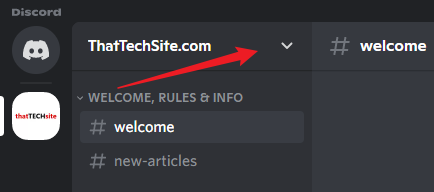
3. After opening up the drop down menu, select “Leave Server”.
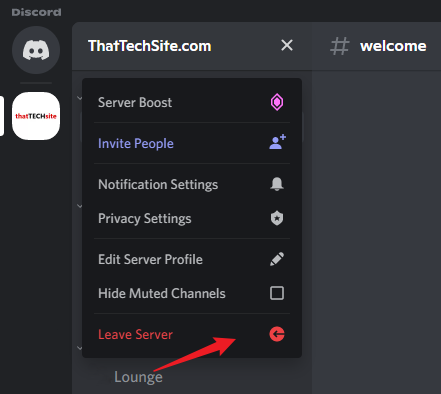
4. A prompt will appear asking you to confirm your choice to leave the server. If you wish to proceed, simply click “Leave Server”.
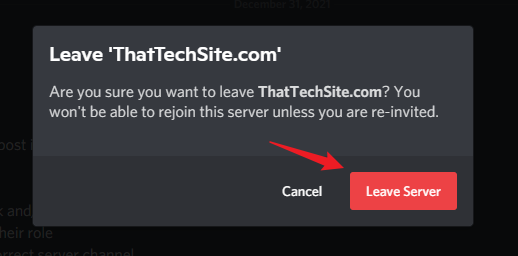
Once complete, you have successfully left the Discord server and the server icon will no longer appear on the left side of the application.
How to Leave a Discord Server on the Mobile App
On your iPhone or Android device, you can leave a server using the official mobile app.
1. Open the Discord app on your phone, and select the three horizontal lines in the top left corner of the screen.
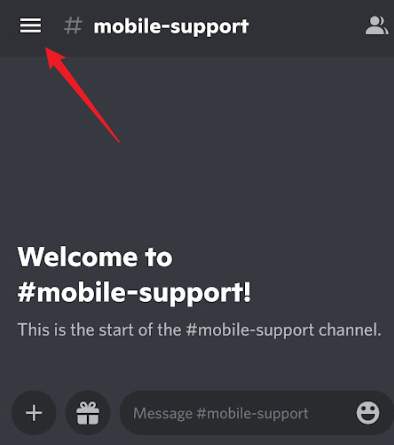
2. Select the server that you would like to leave in the menu on the left side of the screen.
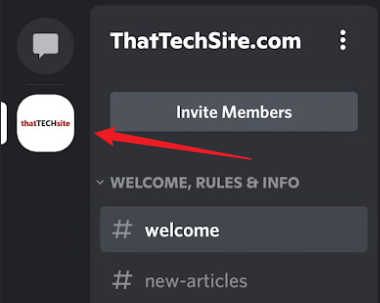
3. Next, click on the three dots next to the server name to open a new menu.
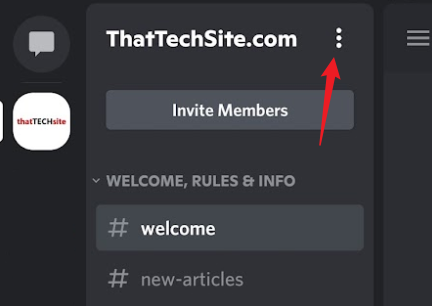
4. At the bottom of the menu, select “Leave Server”.
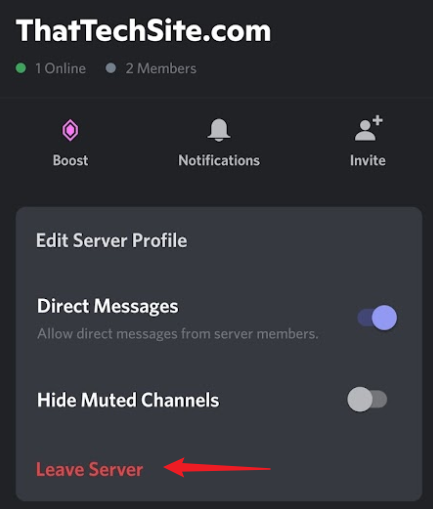
5. A prompt will appear asking if you are sure you would like to leave the server. Simply tap “Leave Server”.
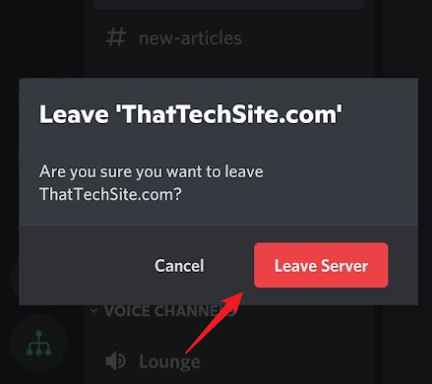
And that’s it! You have successfully left a Discord server and will no longer receive server messages or notifications.
Conclusion
Overall, it is very simple to leave a Discord server on the official desktop and mobile applications. Once you leave a server, you can still rejoin whenever you’d like by searching the community servers or receiving an invite link from a friend.