Windows 10 is an easy to use operating system that powers millions of computers from around the world. Released in 2015, this is the most up-to-date OS offered by Microsoft. Windows 10 releases updates every few weeks to install the latest security enhancements and bug fixes. On occasion, these updates are not seamlessly installed and require user interaction. It can be frustrating to see the message “Your device is missing important security and quality fixes”, but here are a few ways to quickly fix this error.
How to fix “Your device is missing important security and quality fixes.”
Sometimes this Windows error may also appear as code 0x80073712, 0x8024401f, 0x80070422, 0x8008005, 0x8024401c, etc. when on the Windows Update window.
Method 1: Run the Windows Update Troubleshooter
Windows offers a built in troubleshooter to help resolve bugs and glitches. To run the troubleshooter:
1. Open the Start Menu and search for Troubleshoot settings.
2. Click Additional Troubleshooters at the bottom of the window, and select Windows Update.
3. Finally, run the Troubleshooter.
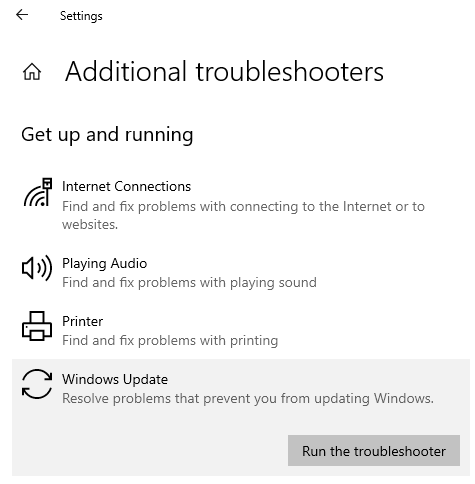
Simply follow the instructions on the screen and Windows should be able to resolve any problems. Once complete, restart your computer and error should be resolved.
Method 2: Delete the SoftwareDistribution folder
If you are still not able to complete the Windows Update, we recommend deleting the content inside the SoftwareDistribution folder by following these steps:
1. Open the Start Menu.
2. Search for CMD, right-click the application, and select Run as administrator.
3. Next, stop the Windows Services by entering in the following commands, hitting Enter after each one:
net stop wuauserv
net stop bits
net stop crptsvc
4. Open Windows Explorer and navigate to the folder:
C:\Windows\SoftwareDistribution
5. Highlight all of the content by pressing Ctrl + A. Right click the folders and click Delete.
Note: If you are not able to delete all of the files, simply restart your computer and try the steps again.
6. Next, reopen the CMD by following steps 1 & 2.
7. Start the Windows Services by entering in the following commands, hitting Enter after each one:
net start wuauserv
net start bits
net start crptsvc
8. Open the start menu and search Check for updates.
9. Finally, click Check for Updates.
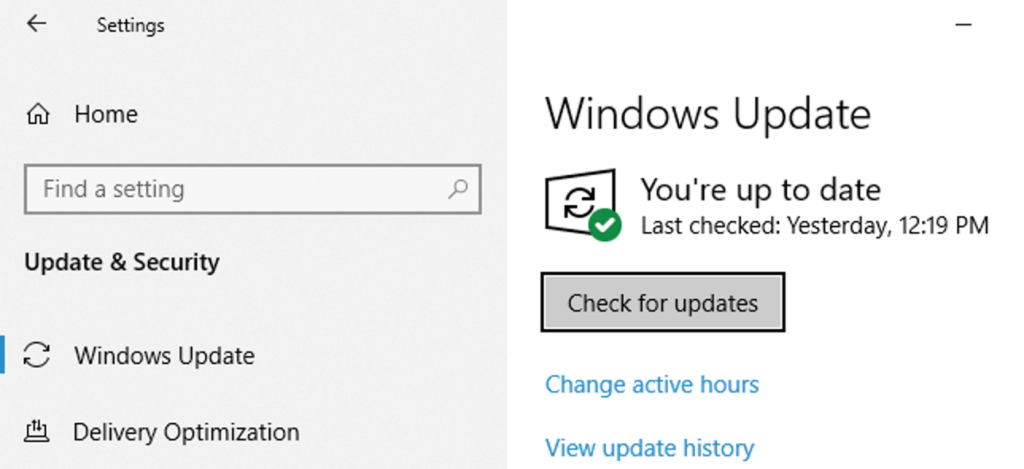
Windows should now check for updates and successfully install them without any error messages.
Method 3: Allow Telemetry Options
Next, you may try changing the Telemetry policy settings on your computer. If this setting is set to “0 – Security”, updates will not be able to install. Please note that this method will only work for Windows 10 Pro.
To check what level the policy is at follow these steps.
1. To start, press the Windows Key and R to launch the Run window.
2. Type gpedit.msc and hit enter.
3. Navigate to Computer Configuration > Administrative Templates > Windows Components > Data Collection and Preview Builds in the left pane.
4. Find and double click Allow Telemetry in the Data Collection and Preview Builds directory.
5. Next, make sure to check off Enabled, and then set the level under options to Basic, Enhanced or Full. DO NOT set this option to 0 – Security.
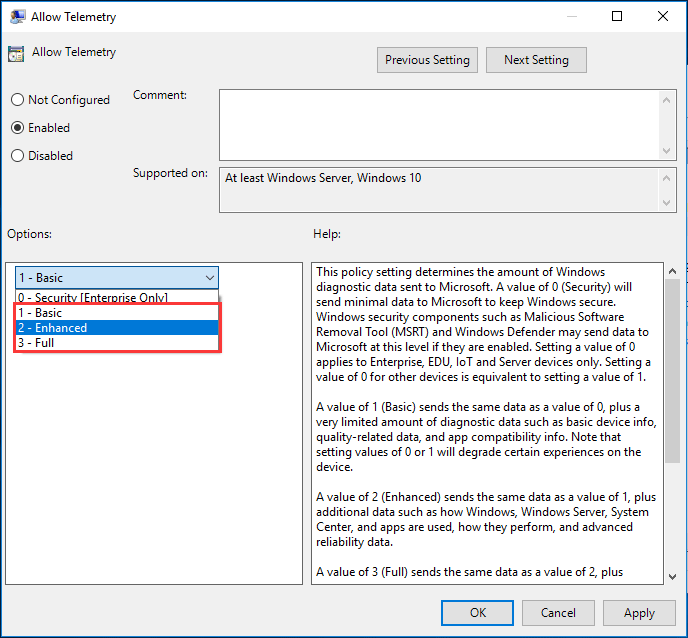
6. Additionally, click Apply and then OK.
Conclusion
In conclusion, after following these methods you should be able to successfully update Windows and resolve the error “Your device is missing important security and quality fixes.” Let us know if this guide was able to resolve your Windows 10 update issues in the comments below!