Windows users are usually familiar with the Administrator account. This is an account that holds extra permissions, and grants access to hidden folders. It is important to note that the “hidden” Administrator account in Windows is not the same as granting a local account administrator permissions. This article shows users how to enable or disable the Windows Administrator account in a few easy steps.
Enable the Built-in Administrator Account
In order to enable the Administrator account in Windows, you will need to run a command prompt as an administrator. To open the command prompt, open the start menu and search for “cmd”. Right click on the command prompt icon and select “Run as administrator”.
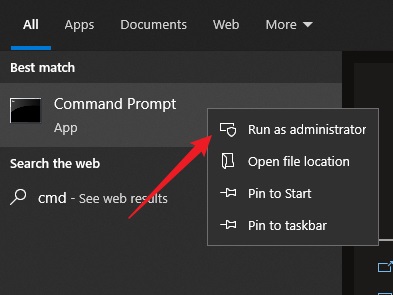
Next, type the following command into the cmd window:
net user administrator /active:yes
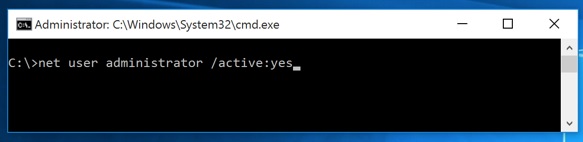
Hit enter, and you should see a message stating that the command has run successfully.
Once you log out of your Windows account, you should now see the Administrator account listed as a user. Simply click on the account to login. If you plan on using this account and keeping it enabled, you should add a password.
Disable the Built-in Administrator Account
To disable the Administrator account on Windows, log in under a different user (any user besides the default Administrator account). Open the command prompt by opening the start menu and searching for “cmd”. Right click on the command prompt icon and select “Run as administrator”.
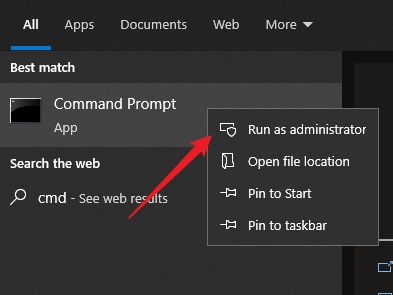
Once the CMD is open, type the following command:
net user administrator /active:no
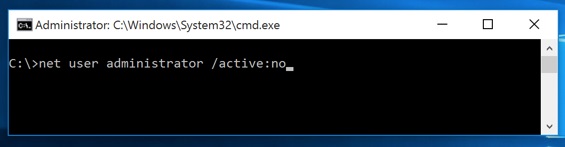
Next, hit enter and the Administrator account will be disabled. To verify that the account is disabled, log out of your Windows account and you should no longer see “Administrator” as an available user.
- How to Fix “Failed to Download Attachment From Multimedia Message” Error on Android
- Nintendo Switch 2 Pre-Order Guide for Canada: Everything You Need to Know
- How to Disable Microsoft Teams
- How to Fix “Ethernet Doesn’t Have a Valid IP Configuration” in Windows 10
Conclusion
Using the command lines above, we hope to have answered how to enable or disable the Windows Administrator account. This method works seamlessly on Windows 7, 8, 10, and 11. Let us know in the comments below if you were able to successfully unlock the hidden Windows Administrator account!